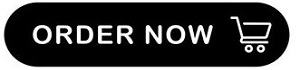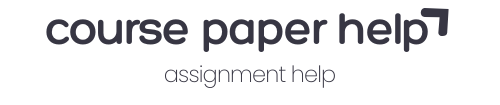Here are the steps to calculate BMI using Excel: 1. Open a new Excel spreadsheet
Here are the steps to calculate BMI using Excel: 1. Open a new Excel spreadsheet and create the following column headings: “Height (meters)”, “Weight (kilograms)”, “BMI”, and “BMI Category”. 2. Enter the height of each individual in meters in the “Height (meters)” column. 3. Enter the weight of each individual in kilograms in the “Weight (kilograms)” column. 4. In the “BMI” column, use the formula: =weight/(height*height), where “weight” and “height” refer to the cell references of the weight and height data for each individual. This will calculate the BMI for each person. 5. In the “BMI Category” column, use the following IF function to assign each individual to a BMI category: =IF(BMI<18.5,"Underweight",IF(BMI<25,"Normal",IF(BMI<30,"Overweight","Obese") )). This function will evaluate the BMI for each person and categorize them as underweight, normal, overweight or obese, based on the standard BMI categories. 6. Your spreadsheet should now have the calculated BMI and BMI category for each individual. Note: Make sure to use the correct unit of measurement for height (meters) and weight (kilograms) to get accurate BMI results. The formula for calculating BMI uses the nested IF function to categorize individuals into BMI categories based on their calculated BMI values. Here's the formula again for reference: =IF(BMI<18.5,"Underweight",IF(BMI<25,"Normal",IF(BMI<30,"Overweight","Obese"))) Note: Just make sure to replace "BMI" with the cell reference where you have calculated the
******CLICK ORDER NOW BELOW AND OUR WRITERS WILL WRITE AN ANSWER TO THIS ASSIGNMENT OR ANY OTHER ASSIGNMENT, DISCUSSION, ESSAY, HOMEWORK OR QUESTION YOU MAY HAVE. OUR PAPERS ARE PLAGIARISM FREE*******."